Some people aren’t able to update their WordPress theme due to the Fatal Error. Fixing this error is quite simple, but it can be really frustrating for beginners. In this article, we will guide you how to fix fatal error: maximum execution time exceeded in WordPress.
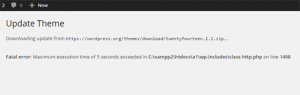
Why Maximum Execution Time Exceeded Error Occurs?
WordPress is coded mainly in PHP programming language. To protect web servers from abuse, there is a time limit set for how long a PHP script can run. Some WordPress hosting providers have set this value to a higher level while others may have set it to a lower level. When a script reaches the maximum execution time limit, it results into maximum execution time exceeded error.
Fixing Maximum Execution Time Exceeded Error
There are two ways you can fix this error. The first method is to fix it manually by editing your .htaccess file and the second method allows you to do the same thing with a plugin.
There are 2 way to solve this error:
1. Editing .htaccess File Manually
Simply connect to your website using an FTP client.
Your .htaccess file is located in the same folder as your /wp-content/ and /wp-admin/ folders. If you can’t find it, then look at an article why you can’t find the .htaccess file and how to find it.
Next, add this line to your .htaccess file:
| 1 | php_value max_execution_time 300 |
This code simply sets the value for maximum execution time to 300 seconds (5 minutes). If you still get the error, then try increasing the value to 600.
If you found this method easier, then check out these most useful .htaccess tricks for WordPress.
2. Using a Plugin
If you don’t wish to edit .htaccess file manually, then you can install and activate theWP Maximum Execution Time Exceeded plugin.
That’s all. The plugin works out of the box and increases the maximum execution time to 300 seconds.
Không có nhận xét nào:
Đăng nhận xét